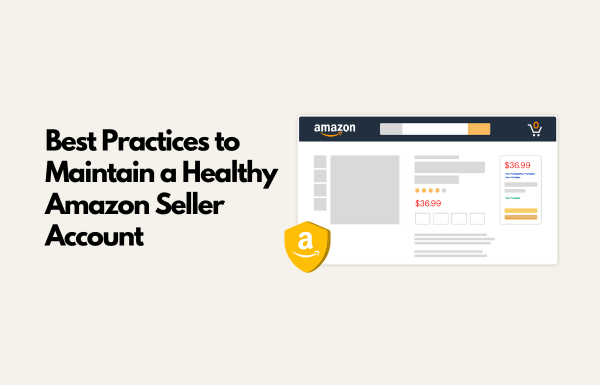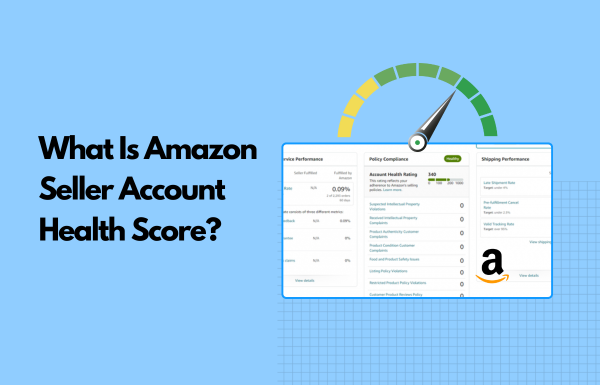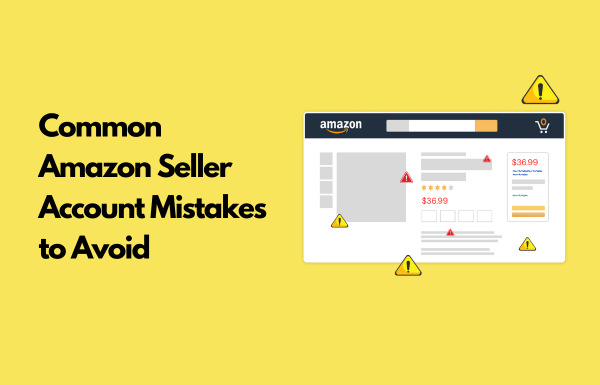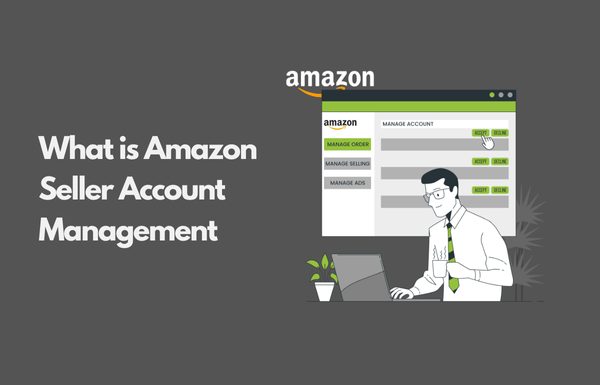As an Amazon seller, it’s essential to maintain a healthy Amazon seller account throughout your selling journey.
Amazon places a strong focus on maintaining customer trust and delivering a seamless shopping experience. To support this, they’ve set strict selling policies and performance standards that all sellers must meet.
Failing to meet these standards or violating any policies can lead to serious consequences, including account suspension or product listing removal. These issues can significantly affect your sales and disrupt your business.
In this article, we’ve outlined 13 key steps you need to take to maintain a healthy Amazon seller account rating.
Let’s start.
1. Monitor the Account Health Dashboard Regularly
You know Amazon’s Health Dashboard is your business’s vital health monitor.
Located in Seller Central, this dashboard provides a comprehensive overview of your account’s performance metrics, compliance status, and potential issues that could affect your selling privileges.
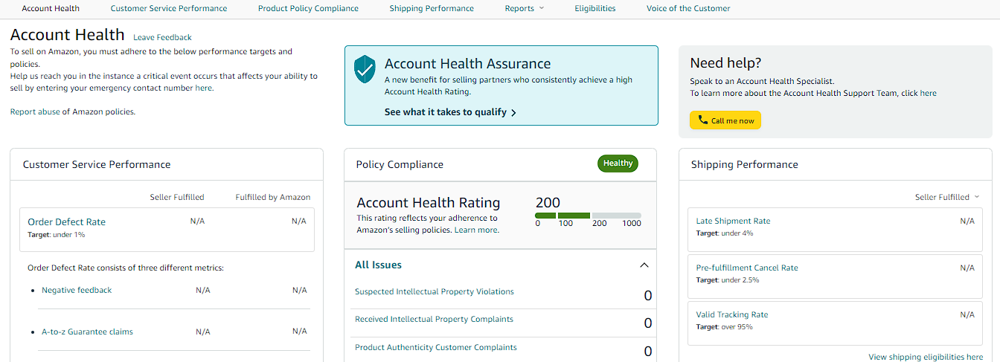
You could even call the Amazon Account Health Dashboard to be your early warning center as it consolidates key metrics and flags any issues that might arise in prior.
It brings together all the key performance metrics that Amazon uses to evaluate your seller account, like:
- Order Defect Rate (ODR): Measures customer complaints like negative feedback, A-to-Z claims, or chargebacks.
- Pre-Fulfillment Cancel Rate: Tracks how often you cancel orders before shipping.
- Late Shipment Rate: Measures how many of your orders are shipped late.
- Policy Compliance Issues: Flags any violations like intellectual property (IP) complaints, selling restricted products, or inauthentic item claims.
If any of these metrics cross Amazon’s thresholds, your account health will show at-risk account status.
This dashboard helps identify issues early, so you can fix them before they lead to account suspension or suppression of listings.
Amazon makes it very clear that if your performance metrics go down, your visibility in search and ads may drop, and your risk of account suspension goes up.
Also, Amazon’s internal systems are largely automated.
This means that performance drops or policy violations are often acted upon without human review, especially if they aren’t addressed promptly. In many cases, sellers don’t even realize they’ve violated a policy until their listings are removed or their account is suspended.
Moreover, Amazon explicitly ties account health to seller visibility.
And, a poor health score and performance history can lower your chances of winning the Buy Box, reduce your advertising effectiveness, and harm your rankings in Amazon search results.
So, when you make a habit of checking this dashboard daily, you can catch and correct problems before they escalate.
# Understanding Amazon Health Dashboard
You can start by logging into your Amazon Seller Central account. Navigate to the top menu, and go to: Performance > Account Health
Once you’re in, you’ll see the dashboard divided into three core sections:
1. Customer Service Performance
This section shows your Order Defect Rate (ODR), which includes negative feedback, A-to-Z guarantee claims, and credit card chargebacks. The target here is strict, and you’re required to keep your ODR below 1%.
If it crosses this line, Amazon sees it as a serious red flag.
2. Policy Compliance
This is where Amazon lists any violation severities of selling policies, such as:
- Intellectual property (IP) complaints
- Product authenticity issues (counterfeit products))
- Restricted product violations
It also shows your Account Health Rating (AHR score), a score that ranges from 1 to 1,000.
A score above 200 is considered healthy for your Amazon seller account.
Anything below that signals you’re in danger of enforcement action.
3. Shipping Performance
This area of Amazon health dashboard highlights metrics like:
- Late Shipment Rate (LSR) – must stay under 4%
- Valid Tracking Rate – should remain above 95%
These metrics are especially important for FBM (Fulfilled by Merchant) sellers.
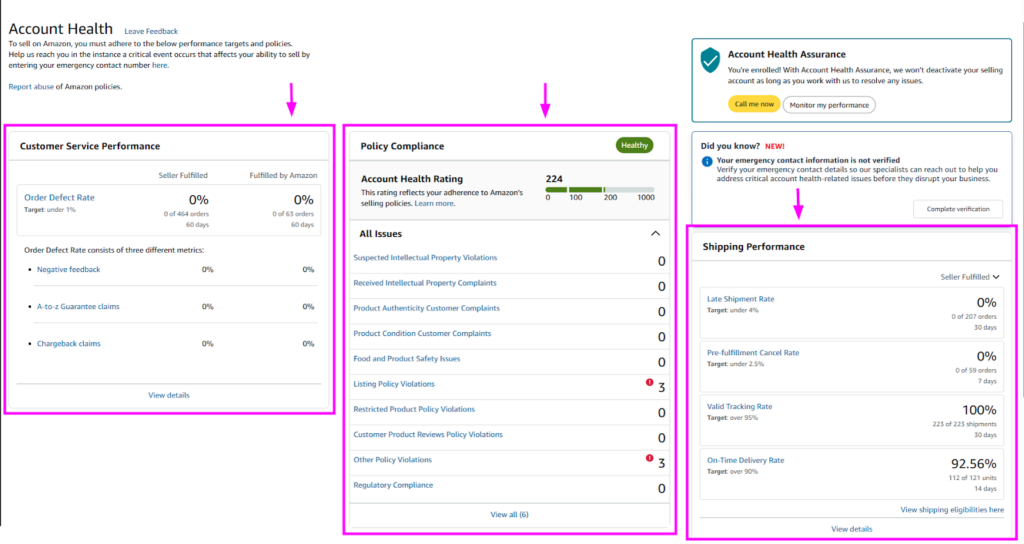
🟢 When your metrics are within target, you’ll see green indicators.
🟡 Yellow or red flags mean immediate action is needed.
Each metric on the dashboard has a hover-over tooltip that explains what it means and shows the target threshold Amazon expects you to meet. You can use these tooltips to understand whether your performance is within safe limits.
For example, if you hover over “Late Shipment Rate” it will show that the threshold is under 4%.
You should pay special attention to any red or orange warning indicators.
These signals mean you’re either close to violating policy or already have. Amazon uses these data points to determine whether to suppress listings, restrict advertising privileges, or even deactivate your account altogether.
# Set Up Amazon Health Alerts
You don’t have to manually check the dashboard every day.
Instead, Amazon allows you to set up alerts via email or SMS so you’re notified immediately when something changes in your account health. To set up Amazon health alerts:
- Go to Settings in Seller Central
- Click on Notification Preferences
- Turn on:
- Performance Notifications (to be alerted when a metric dips or a policy is violated)
- Order Notifications (to track order issues and cancellations)
These alerts can act as your first line of defense, giving you time to act before Amazon takes any enforcement action.
For example, if you get an IP complaint, responding within 48 hours greatly increases your chance of resolving it without penalty.
Through the coming best practices, we will learn how you can maintain a healthy Amazon seller account.
2. Stay 100% Compliant with Amazon Policies
Adhering to Amazon’s selling policies is non-negotiable for every seller.
Amazon expects sellers to follow all its rules at all times, covering everything from how products are listed and fulfilled to how sellers communicate with customers.
If you break these rules, even unintentionally, it can quickly lead to account warnings, product removals, or full suspension.
Getting into details, Amazon operates a zero-tolerance policy when it comes to violations, especially on issues related to:
- Customer safety
- Product authenticity
- Marketplace Fair pricing
- Regulatory compliance
According to a 2024 report, 35% of Amazon seller suspensions were due to policy violations.
# Common Policy Mistakes That Lead to Trouble
Here, I’ve listed some common mistakes from your end that might lead to policy violations, and troubles might follow.
| Category | Common Violations |
| Listing Violations | — Misleading titles (e.g., “#1 Choice”)— Text/logos on product images— Incorrect category or variation usage |
| IP (Intellectual Property) | — Selling branded items without authorization— Listing used items as new— Using brand names for generic products |
| Fair Pricing Policy | — Sudden price hikes during high demand— Pricing higher than your own site or other platforms |
| Fulfillment Violations | — Improper FBA prep/packaging— Storing expired/unsellable inventory— Frequent FBM order cancellations |
| Duplicate Accounts | Operating multiple accounts without Amazon’s written approval |
These may seem like common mistakes that can happen unknowingly or due to certain situations, but they are considered violations by Amazon. Make sure to follow these policies strictly to maintian a healthy Amazon seller account.
# What Can Go Wrong If You’re Not Compliant With Amazon Selling Policies?
If you overlook even a single new policy or fail to take timely action on a violation, your account could face:
- Product listing suppression
- Ad suspension (your ads stop running)
- Account deactivation (full suspension)
- Loss of Buy Box
- Permanent loss of selling privileges
⚠️ A Real Case Scenario – A seller was permanently suspended because they unknowingly listed a generic product under a trademarked brand name. Even though it wasn’t malicious, Amazon’s systems flagged it as a violation of Intellectual Property policies.
This shows why you need to be compliant with all the seller policies to maintain a healthy Amazon seller account.
# How Do You Stay Compliant with Amazon Seller Policies?
Staying compliant with Amazon’s seller policies requires you to build a routine to catch potential issues before Amazon does.
Here’s how you do it.
- Create a Policy Calendar to track key Amazon dates like Prime Day prep or FBA fee updates.
- Build an Internal Wiki to log Amazon updates and your team’s response actions.
- Run a Monthly Listing Audit to ensure titles, images, and category usage follow current policies.
- Use Tools like PolicyPak, eComEngine, or browser extensions for instant policy change alerts.
- Train Your Team regularly on Amazon’s listing, pricing, and fulfillment policies.
- Subscribe to Amazon Communications and enable all performance-related alerts.
- Check the Seller Central News Feed and Account Health Dashboard every week.
- Document supplier verification, invoices, and product authenticity proofs.
That was an overall of how you stay 100% compliant with Amazon selling policies and maintain a healthy Amazon seller account. Moreover, this is Amazon’s official documentation for you to read:
(Amazon seller policies to know to keep your business thriving)
3. Optimize Order Defect Rate (ODR)
ODR (Order Defect Rate) is one of the most important metrics Amazon uses to evaluate how well you’re serving customers. It represents the percentage of orders that had serious issues or “defects”.
Amazon considers an order to be defective if it falls into any of these three categories:
- Negative seller feedback (1- or 2-star customer reviews)
- A-to-Z Guarantee claims (when buyers file a complaint and Amazon sides with them)
- Credit card chargebacks (when a customer disputes a charge and wins)
Amazon requires your ODR to be under 1%, and exceeding this limit may result in Buy Box loss, account suspension, or long-term selling restrictions. And this also translates to getting less visibility and fewer sales.
ODR is calculated over a rolling 60-day period, using this formula:
(ODR = (Total Defective Orders ÷ Total Orders) × 100)
Example: If you had 5 defective orders out of 400, your ODR is 1.25%, which is above the allowed limit.
And optimizing ODR to be lower is necessary as Amazon wants to protect the customer experience, and this metric reveals just that.
# How to Keep Your ODR Below 1%?
Below I’ve listed a few tips that help you optimize your Order Defect Rate and keep it below 1%.
- Write clear, honest product titles and descriptions to set accurate customer expectations.
- Use high-resolution and realistic images that reflect the actual product.
- Conduct quality checks on every shipment before sending to Amazon or customers.
- Work only with verified, reliable suppliers who provide consistent product standards.
- Package items securely using Amazon-recommended materials to prevent transit damage.
- Always ship orders on or before the promised date to avoid delivery complaints.
- Respond to customer messages within 24 hours and resolve issues proactively.
- Offer quick refunds or replacements before customers escalate to claims.
- Use Amazon’s “Request a Review” button to gather more positive feedback.
- Check your feedback dashboard daily and address negative customer reviews immediately.
- Monitor your ODR weekly and investigate any sudden changes in metrics.
- Keep a log of every defect case to identify and fix recurring issues.
- Train your entire team on Amazon’s performance standards and customer service policies.
Many sellers have seen dramatic ODR improvements by these steps.
⚠️ A Real Case Scenario – A mid-sized merchant noticed a surge in returns due to sizing confusion. By updating the listing with exact dimensions and enhanced photos, they cut negative feedback in half. Within a month, their ODR fell from ~3% to 0.6%, which helped them regain their Buy Box share.
4. Ship on Time, Every Time
Late or missing shipments don’t just upset customers; they also damage your Amazon account health.
Amazon monitors your Late Shipment Rate (LSR) closely and expects it to stay below 4% over both 7-day and 30-day windows. If your LSR exceeds 4%, Amazon may flag your account to be “At Risk”.
Consequences of having a higher Late Shipment Rate (LSR) include:
- Account suspension or fund withholding due to missed ship dates.
- Loss of Buy Box eligibility and search visibility.
- Decreased customer satisfaction and increased negative reviews.
Late shipping becomes an actual issue when you’re operating through the FBM (Fulfilled by Merchant) shipping model.
Rest, for the FBA (Fulfilled by Amazon) model, Amazon handles packing, shipping, and all the delivery metrics. You’re only responsible for sending inventory to Amazon on time.
Along with LSR, there are a few other metrics related to shipping, which you need to keep up with. It includes the following.
- Late Shipment Rate (LSR) → < 4%
- Valid Tracking Rate (VTR) → ≥ 95%
- On-time Delivery Rate (OTDR) → ≥ 90-95%
- Pre-fulfillment Cancel Rate → < 4%
# Tools & Pro Tips to Improve Your Shipping Strategy
Below, I’ve listed a few tools that you can use for better shipment management and maintain a healthy Amazon seller account.
(1) Amazon Buy Shipping → Amazon’s own shipping solution that ensures compliance.
(2) ShipStation → Powerful shipping hub for multichannel sellers.
- Imports orders, prints labels in bulk, and auto-selects the best carrier.
- Integrates with Amazon, USPS, UPS, FedEx, and more.
(3) ShippingEasy → Ideal for small to mid-sized businesses.
- Offers carrier discounts, tracking emails, and automation rules.
- Syncs directly with Amazon and streamlines post-order workflows.
Apart from tools, here are a few tips that you can utilize to improve your Amazon shipping strategy.
- Set accurate handling time in Seller Central.
- Extend handling time during holidays/peaks.
- Offer standard + expedited shipping options.
- Switch carriers fast if pickups fail.
- Set daily order caps to avoid overload.
- Build a clear shipping SOP with backups.
- Check LSR & VTR daily in Account Health.
When you consider suggested tools and tips, the core of your shipping strategy will perform smoothly and you’ll be able to provide reliable order fulfillment.
5. Respond to Customers Within 24 Hours
Amazon expects sellers to reply to all buyer messages within 24 hours.
Timely communication with customers helps build trust and reflects positively on your brand.
More importantly, it’s a critical metric Amazon uses to evaluate your account health. If more than 10% of your buyer responses take over 48 hours, your account could be flagged for poor customer service. To stay in the safe zone, you need to aim for a 100% response rate within 24 hours.
Fast & empathetic communication is one of the simplest ways to maintain customer satisfaction. Many complaints can be resolved with a simple clarification or reassurance.
Delayed replies, on the other hand, often escalate into negative feedback, A-to-Z Guarantee claims, or poor seller ratings.
# Tips to Stay Responsive to Your Customers
Below are practical tips to help you stay compliant, improve customer satisfaction, and avoid preventable issues.
- Set up alerts/notifications so you’re immediately informed of new messages.
- Use a shared inbox or assign responsibilities if working with a team to prevent missed messages.
- Don’t ignore weekends or holidays — Amazon support expectations are 24/7.
- Use message templates for common queries (e.g., shipping, returns).
- Customize templates slightly before sending to keep it human.
- Always acknowledge messages within 24 hours, even if resolution takes longer.
- Monitor response metrics like Contact Response Time and Customer Satisfaction in Seller Central.
- Act immediately if metrics drop — don’t wait for more damage.
- Aim for complete resolutions in your first reply (e.g., offer a refund or replacement when needed).
- Set up an auto-reply for off-hours and arrange holiday/weekend coverage..
Following these tips will help you be responsive and in good books of both, your customers & Amazon, helping you maintain a healthy Amazon seller account.
6. Keep a High Valid Tracking Rate
(Note: If you use FBA, Amazon handles tracking. This section applies to FBM and hybrid sellers who ship their own orders.)
A high Valid Tracking Rate (VTR) is non-negotiable for seller-fulfilled orders.
Amazon expects you to maintain at least 95% VTR, which means 95% of your shipped orders must include a valid tracking number from a carrier that updates real-time tracking events (origin, in-transit, delivery, etc.).
When you fall below this threshold, you might get performance warnings, listing restrictions, or even suspension of your self-fulfillment privileges. With Amazon’s updated 2025 rules, the bar has been raised:
- All domestic and international carriers now count toward VTR
- Shipments valued over $5 or sent from high-risk regions must show two scans (pickup + delivery)
# How Do You Maintain A High Valid Tracking Rate (VTR)?
Here’s how to protect your VTR and keep your healthy Amazon seller account:
1. Always Upload Tracking Immediately
Enter the tracking number and carrier in Seller Central as soon as you ship. Even short delays can hurt your metrics if a delivery is late or disputed.
2. Use Reliable, Scan-Integrated Carriers
Stick to carriers like UPS, FedEx, USPS, DHL, or Amazon’s Buy Shipping, and avoid those that don’t provide scan events, as Amazon treats untracked deliveries as undelivered.
3. Monitor Scans for Every Order
Uploading tracking isn’t a stop point for you. You need to make sure that each package gets a pickup and a delivery scan. So, take a follow-up with carriers if updates are missing.
4. Target for 98 to 99% VTR
The 95% threshold is the bare minimum; make sure to aim higher to stay safe. For that, you can check the Amazon Account Health Dashboard often to catch issues early.
5. Handle Exceptions Properly
Certain categories (e.g., books, magazines) may be exempt from VTR requirements. However, for everything else, treat VTR with the same seriousness as ODR. If you’re unsure whether a category qualifies, you can consult Amazon policy pages or seek Seller code of conduct Support.
7. Improve Product Listing
Your product listing is the frontline of your customer experience on Amazon. A high-quality, accurate, and keyword-rich listing can help bring better traffic, get better visibility on the platform, build trust with customers, increase conversions, and reduce returns.
A poorly optimized listing can:
- Confuse or mislead customers
- Increase returns and negative reviews
- Trigger listing suppression or account health issues
Amazon considers it to be a prominent issue. That’s why it has introduced tools like the Listing Quality Dashboard (under Performance Reports) to help sellers spot weak content, missing fields, and areas for improvement in discoverability and customer satisfaction.
The dashboard shows you product listings that need improvement and provides recommendations on which product attributes to add.
You can consider using this dashboard proactively to monitor and improve your product listings. By adding the recommended information for your products, you can:
- Help customers discover your products easily
- Enable the product overview experience where your products will highlight important product attributes in bullet points in the first fold of the product detail page, helping customers evaluate your product easily and make a faster buying decision.
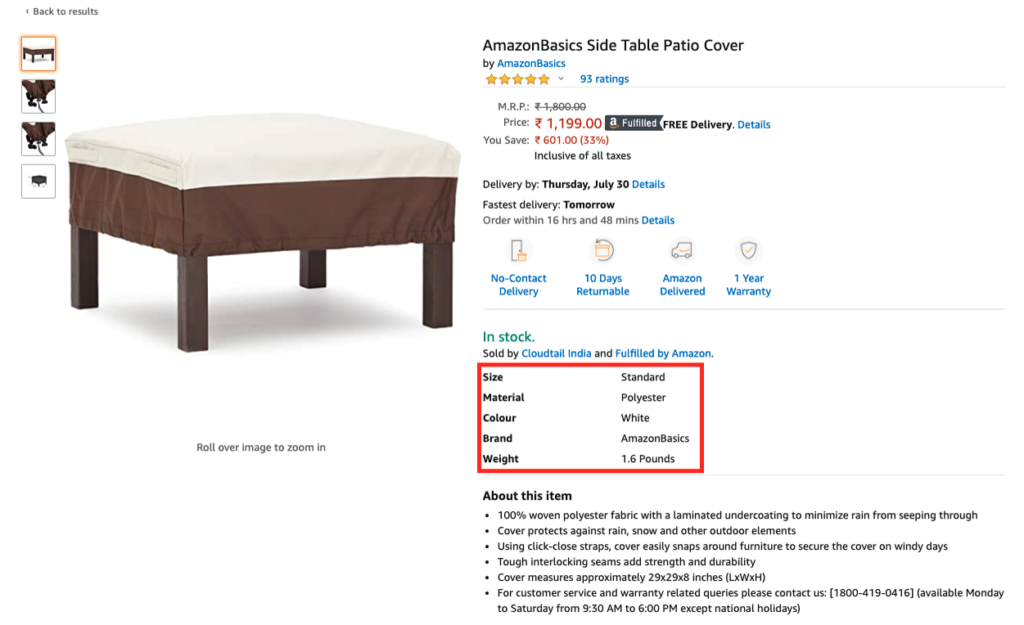
- Set prices per unit and help customers compare prices across different pack sizes.
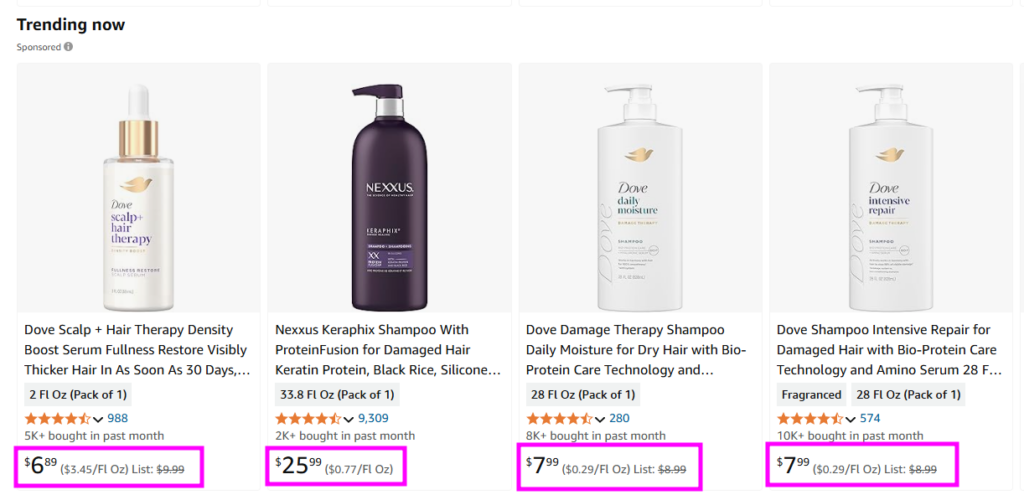
- Potentially reduce customer returns as customers often return products due to a lack of critical product information on the product detail page. By adding more information, you might reduce the number of returns.
… And more.
# How to Use the Listing Quality Dashboard?
Here’s a step-by-step guide to using this dashboard effectively:
First, in your Amazon seller central dashboard, click on the hamburger menu and navigate to: Inventory → Manage all Inventory
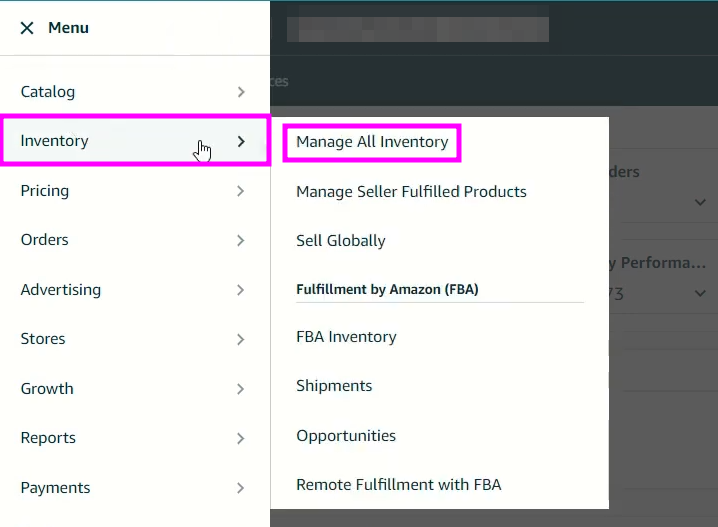
Here, you’ll see a list of all your listed ASIN. For each ASINs, you’ll notice a status indicator on the left side showing whether the product listing quality is up to the mark or needs improvement.
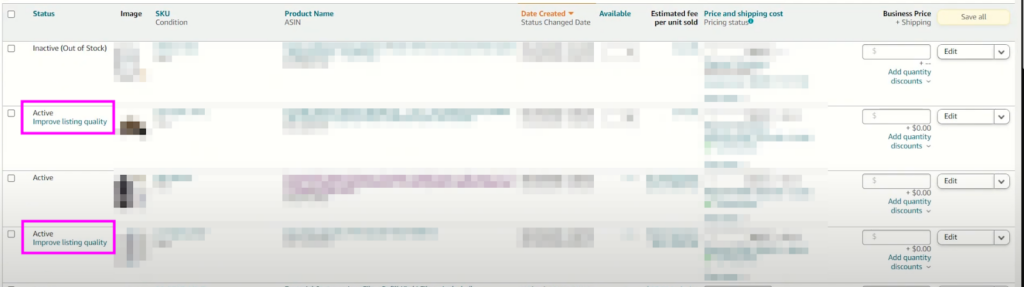
You can click on the label for the ASIN you want to improve, and it will take you to the page where Amazon provides specific recommendations to improve your product listing quality.
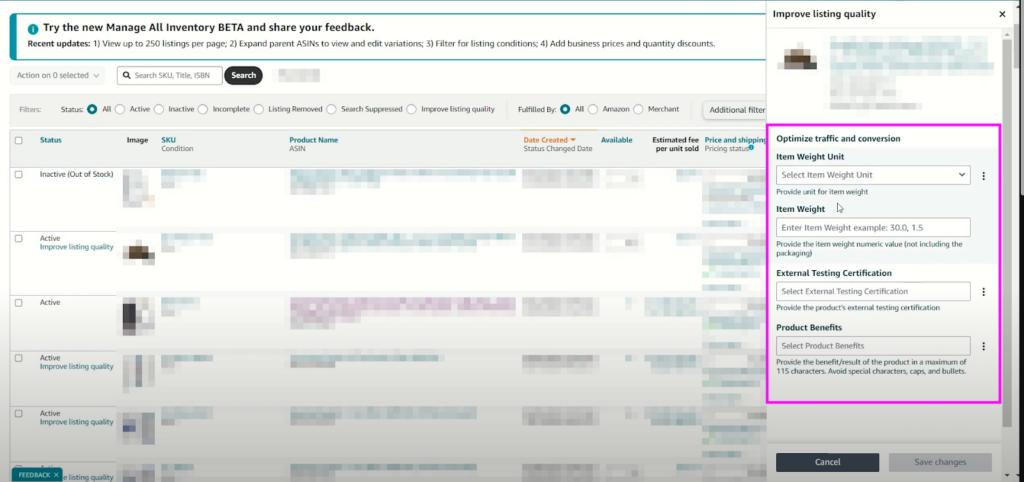
These suggestions may include various improvements such as; adding detailed descriptions, enhancing bullet points, adding high-quality images, and more.
# Additional Tips to Improve Your Product Listing
You can do a lot more apart from what Amazon suggests in its Listing Quality Dashboard. Here are some suggestions for maintaining a healthy Amazon seller account.
- Use infographics and lifestyle images to enhance visual appeal.
- Address common customer questions from reviews and Q&A.
- Front-load key info for better mobile readability.
- Reflect your brand voice in Amazon A+ Content for a stronger connection.
- Identify and improve on competitor listing gaps.
- Include subtle social proof like awards or media mentions.
Following these tips will help you improve your product listing.
8. Focus on Better Inventory Management
Inventory management is a direct driver of profitability, search visibility, and customer satisfaction.
And to maintain a healthy Amazon seller account, you need to do more than just keep products in stock.
There are multiple reasons why it’s necessary for you to optimize the inventory management process and implement better strategies to avoid stockouts and overstocks.
Amazon uses the Inventory Performance Index (IPI) score (0 to 1000 scale) to measure how well you manage FBA inventory.
A score above 400 is considered healthy. Falling below can lead to storage limits, hurting your ability to scale.
You need to keep an eye on your IPI score in Seller Central → Performance → Inventory Performance. Amazon updates this score weekly. If you’re nearing the lower threshold (400), you need to take suitable action immediately.
- Remove excess stock
- Improve sell-through
- Restock popular items
- Fix stranded or suppressed listings
Know that better inventory management isn’t just a backend task, it directly affects your sales velocity, ranking, storage costs, and customer satisfaction. So, treat it as a strategic function, not a reactive one.
# Key Strategies for Smarter Inventory Control
To maintain a healthy IPI score and ensure seamless operations, sellers need a proactive inventory strategy.
Here are key tips to help you manage stock efficiently and maintain a healthy Amazon seller account.
- Look at past sales and seasons to guess how much stock you’ll need.
- Set a restock point so you can order before running out.
- Keep an eye on how fast items sell and remove slow ones before they cost you.
- Use alerts or tools to avoid running out; slow ads or raise prices if needed.
- Don’t over-order and instead buy smaller amounts more often and sell old stock first.
- Use tools like RestockPro or SoStocked to manage stock automatically.
- Keep your inventory synced across all selling platforms to avoid mistakes.
9. Document Everything
Running an Amazon business comes with constant oversight, strict policies, and the possibility of disputes or account issues. Whether you’re facing a listing suppression, a refund claim, or a request for product authenticity, Amazon expects you to provide proof.
Amazon operates primarily through automated systems and support agents who rely heavily on documentation over verbal claims.
If you ever face a suspension, policy warning, or customer dispute, the burden of proof is on you, not Amazon.
That’s why keeping organized, detailed records is your best defense.
Here’s why it’s critical to maintain a healthy Amazon seller account:
- Helps resolve Amazon support cases faster and more accurately.
- Protects you in disputes with customers over orders, deliveries, and returns.
- Provides evidence for appeal process if your listing or account is flagged.
- Ensures you’re prepared for audits, policy checks, or intellectual property claims.
- Makes internal operations smoother when training staff or switching systems.
# What You Need to Record (and Keep Safe)
To stay protected and proactive, these are the key types of documentation every seller should track:
- Amazon Case Logs – Track case ID, date, issue, and Amazon rep responses in Seller Central and your own log.
- Save packing slips, tracking IDs, delivery photos—crucial for disputes and appeals.
- Archive emails, chats, and call notes from Amazon and other channels for dispute clarity.
- Store invoices, receipts, and contracts to prove authenticity or claim reimbursements.
- Log return reasons, item condition, photos, and refund actions to protect against abuse.
- Keep all certifications, lab tests, and licenses for regulated products.
- Record internal process updates with dates to trace impact on performance or complaints.
Keep your records clean, consistent, and easy to retrieve because when problems arise on Amazon, good documentation can mean the difference between a quick fix and a costly suspension.
10. Proactively Manage Negative Feedback
Customer feedback, especially the star rating left on your seller profile, is a core metric Amazon uses to evaluate seller trustworthiness and performance. It contributes directly to your Order Defect Rate (ODR), which Amazon tracks closely.
If your ODR exceeds 1%, you risk account warnings, suspensions, or even permanent removal from the platform.
Even just a handful of poor (1 to 2 star) feedback can tip the balance, especially if you’re a smaller seller. This makes daily feedback monitoring and prompt issue resolution essential to staying in good standing.
# Key Practices to Manage Negative Feedback on Amazon
Here’s how to proactively manage feedback, protect your performance and maintain a healthy Amazon seller account:
- Look for new 1 to 2 star reviews and act fast.
- Apologize and offer a fix to encourage updates.
- Flag reviews that break Amazon rules.
- Click “Request a Review” instead of asking directly.
- Use FeedbackFive or similar to boost reviews.
- Fix listing, packaging, or shipping issues.
- Ensure fast, helpful support to avoid bad feedback.
By staying proactive, following policy, and learning from customer sentiment, you can maintain a strong feedback score, and a healthy Amazon business.
11. Create an Internal Issue Escalation Workflow
Amazon selling involves multiple moving parts, from performance metrics and compliance issues to customer service and account health.
When you face a critical situation, like a suspension, policy violation, or A-to-Z claim, speedy and structured work is necessary to overcome it. Without a clear internal escalation workflow, you might waste your time and issues might take its worse form
Having an escalation workflow ensures that:
- Issues are identified early
- Handled by the right person
- Resolved within a strict timeline
- Escalated to higher authority (internally or to Amazon) when needed
Even small-scale sellers can build a mini-workflow that avoids panic and promotes consistency.
# How Do You Build an Internal Issue Escalation Workflow
Here, I’ve outlined a process that you can follow to build an internal issue escalation which helps maintain a healthy Amazon seller account.
1. Define Clear Roles & Responsibilities
Make a list of who handles what. For example:
- Order and shipping issues → Operations team
- Policy violations and warnings → Compliance or senior manager
- A-to-z claims or chargebacks → Customer service or legal
- Suspensions or serious account health issues → Director or founder
A small-scale seller without a team can draft rules like “If X happens, I do Y within Z hours”.
2. Set Escalation Triggers
Next, you need to establish non-negotiable thresholds for taking an urgent action.
- A-to-z claim unresolved in 48 hours → Escalate to supervisor or legal
- ODR approaching 0.5% → Alert performance manager immediately
- Account Health warning received → Flag to owner/founder within 2 hours
- Case not resolved by Amazon in 72 hours → Open a new case referencing the old one
These triggers ensure you don’t miss critical timelines that could hurt your Amazon account health.
3. Use Internal Communication Tools
Have a shared Slack channel, email alias, or WhatsApp group dedicated to account issues. All team members should know how to raise a red flag. For urgent alerts (like account suspension or product takedown), the escalation path should be instant.
4. Document the SOP (Standard Operating Procedure)
Write out the full escalation process in a shared doc:
- Who is notified at each level
- What the timeframes are
- What documentation is required
- Email templates to contact Amazon, if applicable
Having an SOP will help you avoid confusion when emotions are running high.
5. Review and refine regularly
After each major issue is resolved, do a short review of:
- What went well?
- What caused delays?
- Was the issue escalation fast enough?
And, based on that, update your workflow to close gaps and improve responsiveness.
12. Use Alerts and Automation Tools
Running a successful Amazon business means juggling a thousand details, including:
- Inventory levels
- Customer service
- Account health
- Product listings
- Pricing
- Reviews
- Advertising
Trying to stay on top with all the manual work might make it exhausting for you and your team members. It might as well invite risks, delays, and more. And falling short for any of it might have a big impact on your Amazon seller account health, affecting your revenue, performance metrics, and even inviting account suspensions.
And this makes it necessary for you to rely on automation and alert tools. With the right set of tools, your systems will watch your back, notify you instantly about problems, and even handle routine actions while you focus on growing your business.
# Key Areas Where Automation and Alert Can Protect and Empower Your Amazon Business
You need to stay proactive by automating your routine tasks and setting up alerts for critical events both.
Here, I’ve outlined the necessary events you need to automate and set alerts for to protect your Amazon business, along with a few tools suggestions.
1. Amazon Seller Central Alerts
- Enable alerts for orders, returns, performance issues, and listing changes (Settings > Notification Preferences).
- Route them to a shared inbox and use filters or Slack/Zapier for instant team updates.
2. Customer Service Automation
Use auto-responders and chatbots to handle FAQs and acknowledge inquiries quickly.
3. Review & Feedback Monitoring
Track reviews using Amazon’s tools or services like FeedbackWhiz or Helium 10 to set auto-replies for low-star reviews and automate “Request a Review” emails.
4. Inventory Alerts
Tools like RestockPro or SoStocked notify you when stock runs low and allow you to set up alerts for fulfillment methods to avoid stockouts and emergency shipments.
5. Repricing & Buy Box Monitoring
Automate pricing with tools like RepricerExpress or Aura. Set alerts for Buy Box loss and price competitively without constant oversight.
6. PPC Automation
Platforms like Perpetua and Sellics auto-optimize bids and budgets and help set alerts for high CPC, ROAS drops, or budget caps to avoid overspend.
7. Risk Dashboards
You can use Zapier, IFTTT, or Sheets + API to trigger alerts for unusual patterns, like sales dips, return spikes, or sudden BSR drops, helping you act fast.
Making right use of these tools will help you maintain a healthy Amazon seller account.
13. Optimize Voice of the Customer (VOC) Score
Amazon’s Voice of the Customer (VOC) Dashboard is one of the most critical health metrics you can use to assess customer satisfaction.
It’s more than just customer feedback. You can consider it to be Amazon’s lens on how your customers feel about your products and experience.
And obtaining a poor VOC score can lead to serious risk for your seller account health and long-term damage to your brand name.
This makes it necessary for you to optimize VOC for maintaining a healthy Amazon seller account.
And, optimizing VOC means systematically understanding and improving every aspect of the buyer experience. Let’s understand it better.
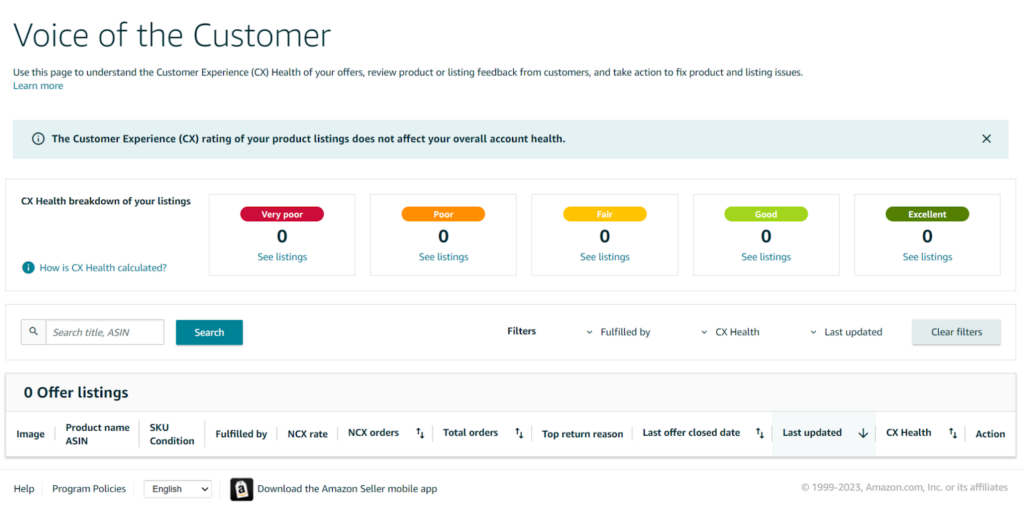
The VOC Dashboard aggregates signals such as:
- Returns and return reasons
- Refunds
- Star ratings
- Product reviews
- Customer questions
- Feedback comments
These are used to calculate your NCX score (Negative Customer Experience) and assign a CX Health rating to each ASIN:
- Excellent (Green) – No action needed
- Good (Yellow) – Monitor
- Poor / Very Poor (Orange/Red) – Risk of suppression
Amazon uses this data to identify problematic listings and enforce quality control. If you’re consistently scoring low, especially compared to peers, your product could face visibility restrictions or even removal from the catalog.
# How to Improve Your Amazon Voice of the Customer (VOC) Score?
Amazon’s Voice of the Customer (VOC) dashboard gives you insight into how buyers perceive your products.
Here’s how to monitor, interpret, and improve your VOC score to maintain a healthy Amazon seller account.
- Check your VOC dashboard weekly to catch products flagged as Poor or Very Poor.
- Analyze reviews, returns, and messages to spot repeated complaints.
- Update listings to clearly show size, features, and how to use the product.
- Improve quality, packaging, or add missing parts that customers expect.
- Fix root causes to reduce returns and misunderstandings.
- Respond fast to buyer issues to avoid bad feedback.
- Compare your VOC score to others in your category and aim for Green healthy account status.
Also, know that improving your VOC score is not only about maintaining a healthy Amazon seller account but also about building trust with your customers. Small changes like clearer listings, better packaging, and prompt support can make a big difference.
You can consider keeping monitoring, keep improving, and your VOC ratings will stay healthy, along with your sales.
Conclusion
Maintaining a healthy Amazon seller account is essential to building a sustainable and scalable business on this platform.
Whether you’re managing Fulfilled by Amazon (FBA), Fulfilled by Merchant (FBM), or a hybrid model, the best way to protect your store is to follow the suggested Amazon account best practices.
An easy way to healthy Amazon seller account is to stay on top of your seller metrics.
This is because these metrics have a direct impact on how Amazon measures your seller account health. These are indicators of how you match Amazon’s quality parameters for regular operations and customer satisfaction. Also, seller metrics are ‘base’ for your eligibility of certain Amazon programs and selling privileges.
Also, make sure of proactive Amazon account maintenance to prevent costly suspensions and ensure you remain in good standing with Amazon’s ever-evolving policies. Focus on timely shipping, prompt and helpful customer service, and accurate product listings to continually improve Amazon seller performance.
When you implement suggested best practices, you’ll be able to set up a system that supports long-term success.
Maintain a Healthy Amazon Seller Account With Us
We’re Mint Your Store, and our Amazon experts can help you manage and maintain your Amazon Account Health with their years of expertise. Be it improving you unhealthy account status, monitoring seller metrics, performing regular audits, or suggesting improvement areas, we can help you elevate your presence on Amazon. Get in touch with our experts.
Explore more of our Amazon Services here.
FAQs – Amazon Seller Account Health
1. How do I access my Amazon Seller Account dashboard?
You can log in at sellercentral.amazon.com using your credentials. Once logged in, navigate to “Performance > Account Health” to view your dashboard, performance metrics, and policy compliance status.
2. How to Increase Account Health Rating Amazon?
Your Amazon seller account health is primarily measured through the Amazon Account Health Rating (AHR score), a score ranging from 0 to 1000. An Amazon account health rating 200 or higher is considered “healthy” and indicates that your account meets Amazon’s minimum performance and policy standards.
This account health score reflectsr how well you comply with Amazon seller metrics.
If you’re wondering how to increase account health rating Amazon recognizes, focus on the following:
- Resolve open violations promptly
- Maintain excellent customer service (especially response time and feedback)
- Keep your shipping metrics within Amazon’s targets.
Moreover, consistent and proactive maintenance of your seller metrics is the best way to improve your AHR and avoid enforcement actions.
3. What is Amazon’s Account Health Assurance (AHA)?
Amazon’s Account Health Assurance (AHA) is a program that gives sellers early warnings about potential account suspensions. If you’re enrolled and respond to health issues within a set timeframe, Amazon may protect your account from deactivation.
4. Where can I find Amazon’s Terms of Service and condition guidelines for sellers?
You can find the Amazon terms of service for sellers, including detailed selling policies and restrictions, inside Seller Central under the Help section or on Amazon’s official policy page. These documents, often referred to as the Amazon seller TOS, outline the rules for listing, shipping, customer communication, and account behavior.
Additionally, the Amazon condition guidelines explain how products should be described and categorized based on their physical state (new, used, refurbished, etc.). Following these guidelines closely helps avoid policy violations and improves your account standing.
5. What happens if one of your Amazon seller accounts is terminated?
If Amazon terminates an account, you’ll be notified via email and Seller Central. You may submit an appeal with a Plan of Action if applicable. Termination often results from repeated policy violations or performance issues.
6. How can I contact Amazon Seller Central customer service?
Amazon doesn’t have official amazon seller central customer service number. To gain access to Amazon customer service seller central, go to “Help” within your Seller Central account and open a support case via chat, email, or request a call-back.
7. What is CSBA Amazon?
CSBA stands for Customer Service by Amazon. It’s a program where Amazon handles customer service on your behalf if you fulfill orders through FBM and meet certain criteria.
8. What is a amazon seller quality alert?
A Quality Alert in Seller Central indicates that a listing has been flagged for violating Amazon’s quality standards. It could be due to misleading content, compliance issues, or customer complaints. These must be resolved promptly to avoid listing suppression.